USB Cradle - installation instructions
If you need to uninstall first go to USB Cradle uninstall instructions.The DKey USB Cradle software is available free of charge on KIM Web
- 64 bit Vista or 64 bit Windows 7 - click here.
- 32 bit Windows, Click this link to start the download
-
It's best to select "save" from the box, and save the application to your desktop
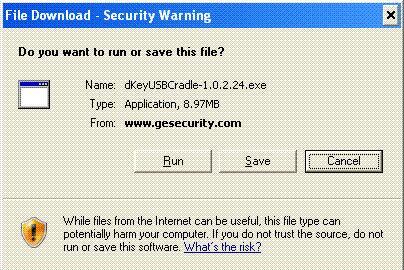
-
If you get a security warning like this, click "Run"
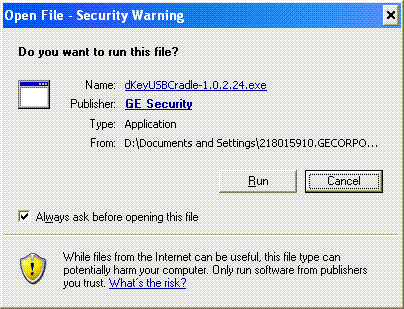
-
If necessary you will be prompted to install Microsoft .Net Framworks version 3.5
- Click Next to begin the installation
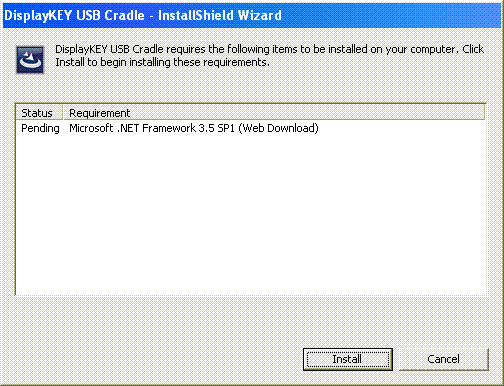
- After installation you will need to reboot. Click Yes to reboot

- After the reboot the install will restart itself
- Click Next to begin the installation
-
Click Next to start the installation.
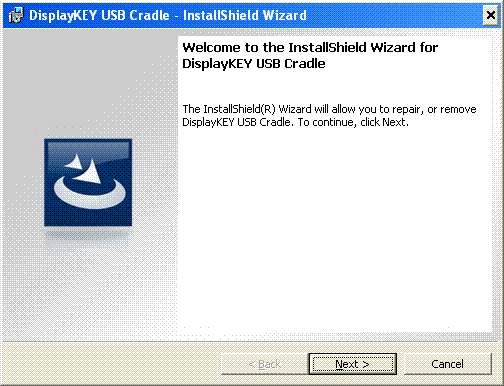
-
Make sure the USB cord to the cradle is not plugged in and click Next.
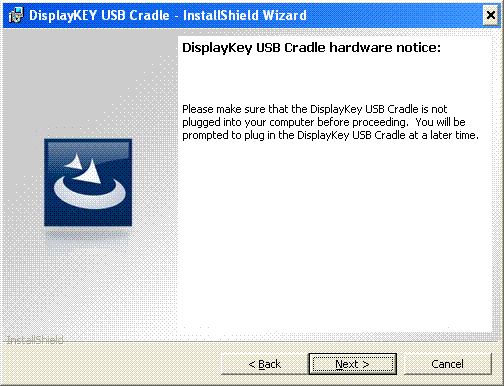
-
If the software was previously installed you may get a messaget to repair or remove the software. If so, select Repair and click Next.
< br /> -
Select "I accpt the terms of this agreement" and click Next.
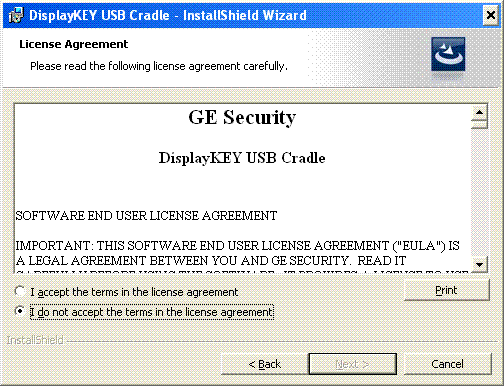
-
Click Change if you wish to change the destination folder then click Next to continue the install.
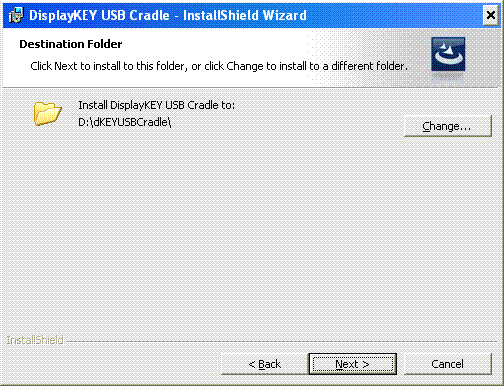
-
Click Install to start the program installation.
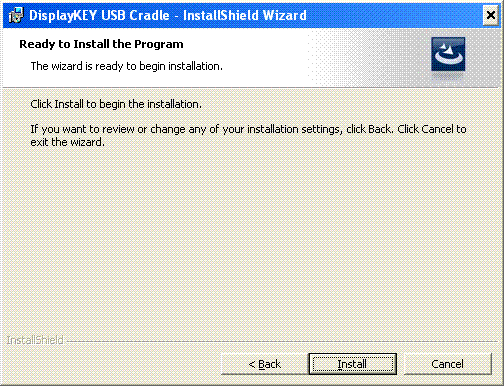
-
Click Next to start the driver installation.
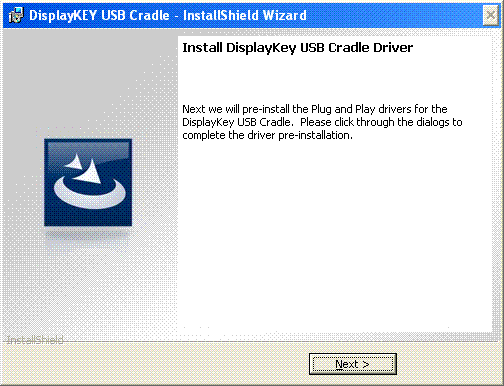
-
If you get a warning message about the software not having passed Windows Logo testing, Press Continue Anyway
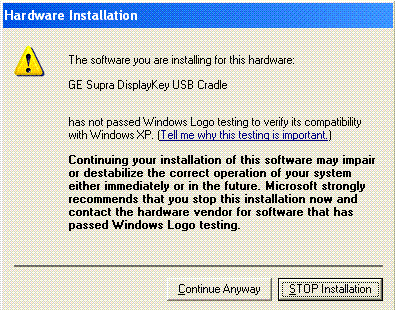
-
Click Next to continue the installation
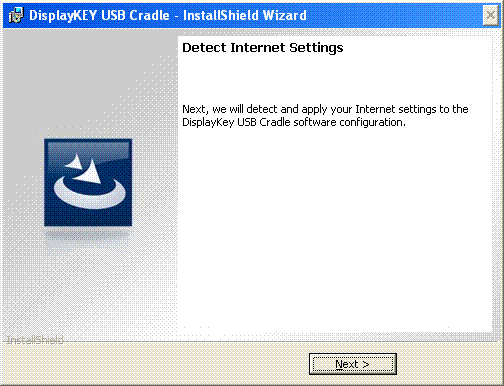
-
Click Next to begin the Hardware setup.
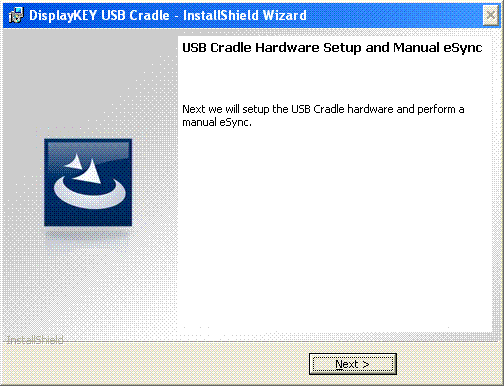
-
Plug in the cradle and click OK
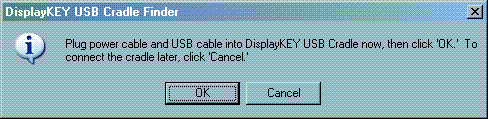
-
If you get the "Found New Hardware Wizard"
- select "Install the Hardware Automatically" and click Next
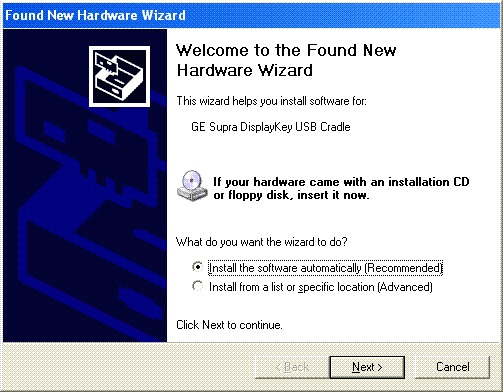
- Complete the Wizard by pressing Finish
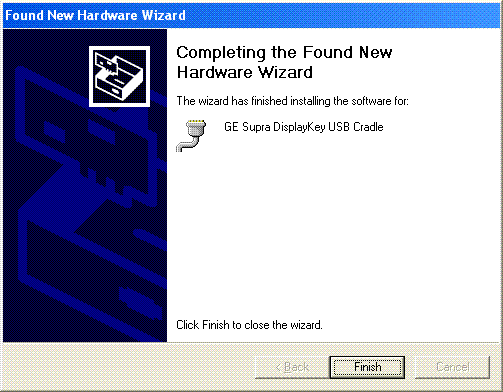
- select "Install the Hardware Automatically" and click Next
-
Click OK to start the Cradle Finder
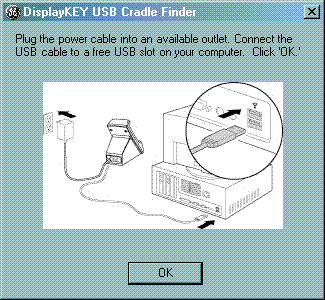
- Perform a manual eSYNC
The application is called dKeyUSBCradle_x86-2.0.0.329.exe, and looks like this:
Double click the application to start it.
Email Technical Support

