ActiveKEY Uninstall And Re-Install For Windows XP and Windows 2000
Note: Before you begin do NOT disconnect the ActiveKEY's USB cables.Remove ActiveKEY Drivers
- On your computer, at the lower left, click the 'Start' button, then click 'Control Panel'.
- If you see 'Switch to Classic View' on the left click there.
- Locate and click the 'System' icon to open it. Click the 'Hardware tab at the top of System window, then click the 'Device Manager' button.
- The ActiveKEY drivers 'ActiveKEY USB - Serial Port (COM#)' may appear under 'Other Devices'. If it's not there, locate the folder labeled 'Ports' then click the + sign. Right click the 'ActiveKEY USB - Serial Port (COM#)' then left-click 'Uninstall' on the menu. Click 'YES' or 'OK'
- Select
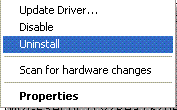
then click
- Disconnect the USB cable from the computer then disconnect the USB cable from the Activekey.
Please leave them disconnected at this time.
Exit the ActiveKEY Icon
- On your computer monitor down on the right by the time, locate the GE Icon

- Click the ActiveKEY Icon with the right mouse button then click 'Exit' on the pop-up menu.
Uninstall ActiveKEY Software
- Click 'Start' then click Control Panel
- In the Control Panel screen click to open 'Add Remove Programs'
- Locate and click ActiveKEY PC Sync 4.3.12
then click

- Click 'Yes' to any windows asking if you want to uninstall programs, then click 'Yes' to reboot your computer.
Download and Install ActiveKEY Software
- Click here for instructions on downloading and installing the latest ActiveKey eSync Software.
Email Technical Support
