USB Cradle - 32 bit installation instructions
-
Before you start, make sure that you are not running 64 bit Vista. If you have a
64 bit operating system, you need to
go to the 64 bit download page.
How can I tell if I have 32 or 64 bit operating system?
- Click this link to start the download
-
It's best to select "save" from the box, and save the application to your desktop

-
if you get a security warning like this, click "Run"

-
Click Next to start the installation.

-
Click Next to continue the install.

-
Select "I accpt the terms of this agreement" and click Next.

-
Click Next to continue the install.

-
Click Install to start the driver installation.

-
If you are prompted to overwrite files, click Yes to each prompt.

-
Plug in the cradle and click OK
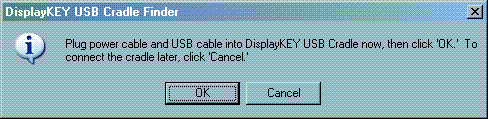
-
Click OK to start the Cradle Finder
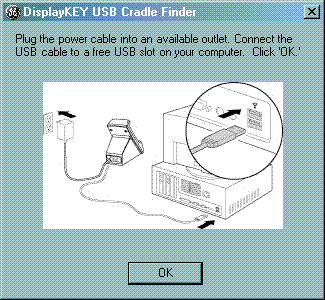
- Perform a manual eSYNC
The application is called DKeySetup.exe, and looks like this:

Double click the application to start it.
Email Technical Support
