USB Cradle - 64 bit installation instructions
-
Before you start, make sure that you are running 64 bit Windows. If you have
32 bit Windows, you need to
go to the standard download page.
How can I tell if I have 32 or 64 bit operating system?
- If your Personal Firewall Software interferes with DisplayKEY software installation disable or close it during the installation.
- Click this link to start the download
-
It's best to select "save" from the box, and save the application to your desktop
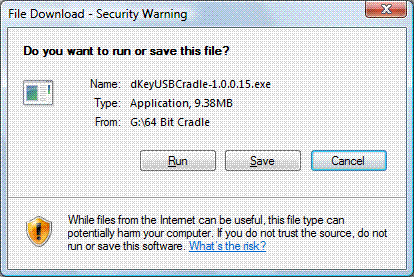
-
Click Next to start the installation.

-
Make sure that USB cable is unplugged.

-
Select "I accpt the terms of this agreement" and click Next.

-
Click Next to accept the default location to install.

-
Click Install to start the installation.

-
Click Next to install the drivers.

-
Click Next to start the driver installation.

If you get the error "DPInst.exe does not execute on your current operating system"

-
Click Install to verify that the publisher is trusted.

-
Click Finish to complete the driver installation.

-
Click Next to start the security layer installation.

-
If you are prompted to overwrite files, click Yes to each prompt.

-
Click Next to detect your internet connection.

-
Click Next to start the cradle setup.

-
Click OK to start the cradle finder.

-
Plug in the cradle and click OK

-
Click Finish to complete the installation

- Perform a manual eSYNC
The application is called dKeyUSBCradle-1.0.0.15.exe, and looks like this:

Double click the application to start it.
Email Technical Support
